The Role of Tailwind in Modern Web Development
Streamlining CSS: How Tailwind simplifies web styling and boosts productivity
Since the advent of the internet in the 1980s, web development has come a long way.
From static web pages featuring text-only displays to web apps hooked onto databases, powerful APIs and military-grade encryption techniques, the internet has slowly evolved from what it used to be, into what we now know it to be.
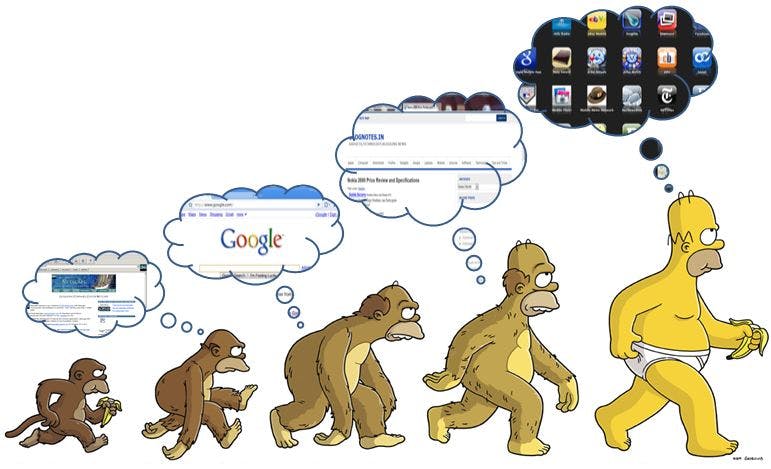
Throughout the evolution of the internet, however, designers and developers have constantly sought out new tools and technologies to create better, faster, and more engaging websites.
One such tool that has revolutionized the way we approach web development is Tailwind.
What Is Tailwind?
At its core, Tailwind is a utility-first CSS framework.
This all seems like some fancy wording. Which it is, anyway. However, the idea behind tailwind is pretty simple.
What does “utility-first CSS framework” mean exactly?
Well, if you're familiar with other CSS frameworks like Bootstrap or Foundation, you know that they provide pre-designed UI components that you can use to quickly build websites.
Tailwind, on the other hand, provides a set of CSS utility classes that you can use to design and style your website from scratch.

Think of Tailwind as a toolbox filled with all the tools you need to build a house from the ground up. Instead of using pre-made walls, windows, and doors, you get to design and build everything yourself using the tools in the toolbox.
This gives you complete control over the design and functionality of your website.
Amazing, isn’t it?
Why is tailwind even important?
In today's fast-paced digital world, filled with colourful and responsive websites speed and efficiency are key.
Tailwind helps developers work faster and more efficiently by providing a comprehensive set of utility classes that can be used to style and design websites quickly and easily.
1. It is fast
Compared to “plain” or “vanilla” CSS, Tailwind as a framework, allows its users to create complex layouts and designs in a fraction of the time it would take with traditional CSS.
this allows developers to work more efficiently and effectively, freeing up time to focus on other important aspects of the website.
2. Tailwind promotes consistency
Furthermore, Tailwind promotes consistency in design, making it easier to maintain and update your website.
A developer can simply store a set of utility classes in a variable and reuse them throughout a website, ensuring that the design stays consistent across all pages and devices.
3. Tailwind classes are highly accessible
Another important aspect of Tailwind is its focus on accessibility. The framework provides several utility classes that can be used to ensure your website is accessible to all users, including those with disabilities.
This makes it easier for developers to create websites that are inclusive and accessible to everyone.
4. Tailwind Is A Flexible Framework
Tailwind's utility-first approach provides developers with a high degree of flexibility and control over their designs. By combining the framework's utility classes, developers can create unique designs that are tailored to their website's specific needs. This flexibility also allows developers to create designs that are not possible with traditional CSS frameworks.
5. Tailwind is easy to maintain
Finally, Tailwind promotes easier maintenance and updates to your website. By using a standardized set of utility classes, you can easily make changes to your website's design without having to edit each element. This makes it easier to maintain and update your website over time.
Overall, Tailwind has become a very useful tool in modern web development, helping developers work faster, create consistent designs, and build websites that are accessible to all users. In the following sections, we will explore the key features of Tailwind, its advantages and disadvantages, and how to get started using this powerful CSS framework.
Why Should You Choose tailwind
Before we get our hands dirty with installation guides and code examples, let's take a closer look at why you should go for tailwind.
First of all, Tailwind Is Very Popular
Many popular websites and web applications use Tailwind for their design and layout. For example, the popular note-taking app, Notion, uses Tailwind to create its sleek and modern design. Other websites that use Tailwind include Twitch, Algolia, and DigitalOcean.
One of the advantages of using Tailwind is its flexibility and ability to create unique designs. By combining the framework's utility classes, developers can create custom designs that are tailored to their website's specific needs.
The development process is easier with tailwind
Tailwind simplifies the development process by providing a set of utility classes that can be used to quickly create complex designs and layouts. This not only saves time but also reduces the amount of code needed to create a website.
For example, instead of writing out individual CSS rules for every element on a webpage, developers can use Tailwind's utility classes to quickly style their website. This approach can make the development process faster, more efficient, and more organized.
Tailwind and responsive design
Responsive design is an essential aspect of modern web development, as more and more users access websites from a variety of devices. Tailwind makes it easy to create responsive designs by providing a set of utility classes that can be used to create layouts that adapt to different screen sizes and devices.
For example, developers can use Tailwind's responsive grid system to create columns and rows that adjust based on the screen size. They can also use utility classes to hide or show certain elements depending on the device being used.
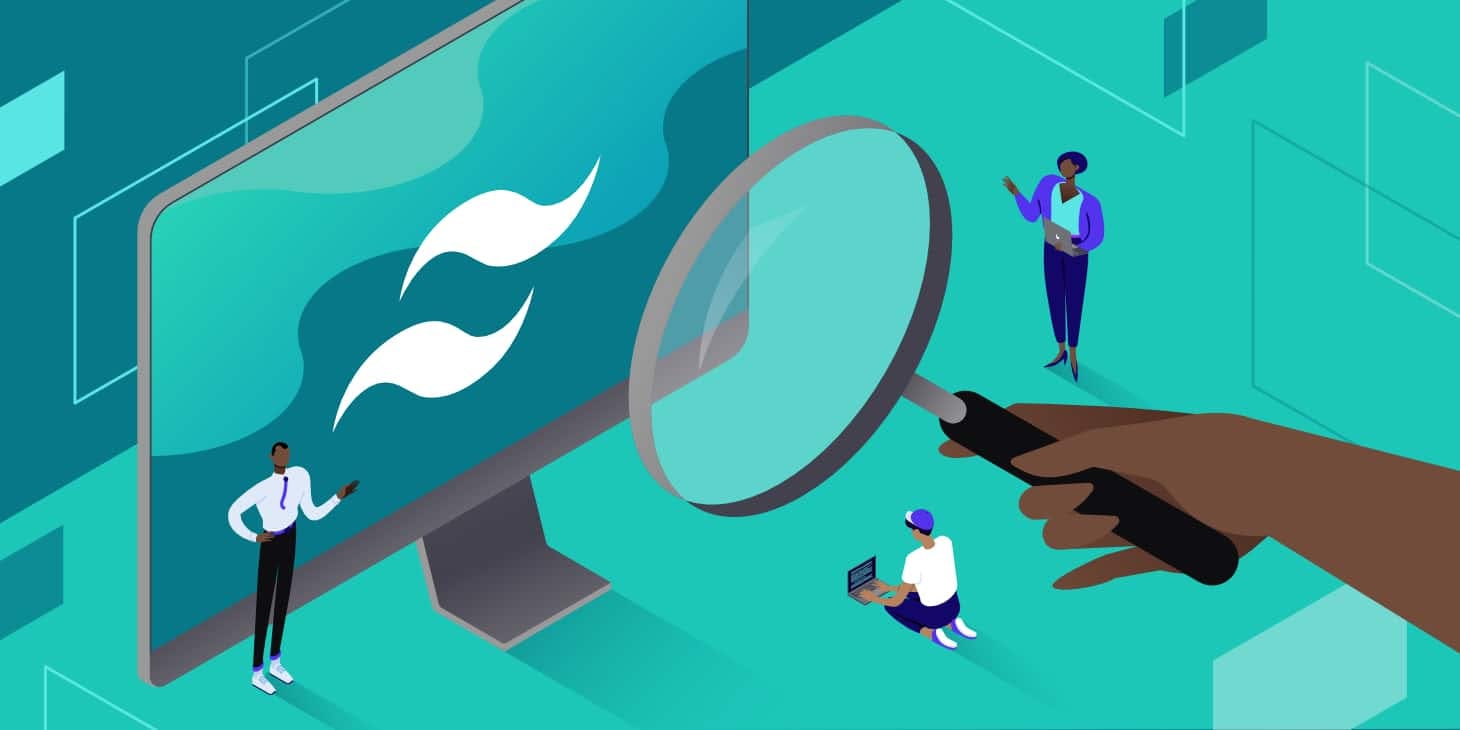
Tailwind CSS and responsive design
Overall, Tailwind is a powerful tool that simplifies the development process and makes it easier to create modern, responsive websites. Its utility-first approach, a comprehensive set of utility classes, and focus on consistency and accessibility make it a popular choice among web developers.
Getting Started with Tailwind
Let’s jump into the installation guide and some code examples, shall we?
Installation process
The first step in using Tailwind (and any other kind of framework, really) is to install it on your project.
First, you'll need to have Node.js installed on your computer. You can download it from the Node.js website if you don't already have it.
Once you have Node.js installed, you can install Tailwind using Node Package Manager (npm).
Open your command line interface (CLI) and navigate to your project directory.
In the CLI, type the following command to initialize a new npm project, if you haven’t already:
npm init -y
This will create a new package.json file in your project directory.
Next, you'll need to install Tailwind and its dependencies. Type the following command in your CLI:
npm install tailwindcss postcss-cli autoprefixer
This will install Tailwind, PostCSS CLI (which is needed to process the CSS), and Autoprefixer (which adds vendor prefixes to CSS).
Once the installation is complete, you'll need to create a configuration file for Tailwind. In your project directory, create a new file named tailwind.config.js and add the following code:
module.exports = {
purge: [],
darkMode: false, // or 'media' or 'class'
theme: {
extend: {},
},
variants: {
extend: {},
},
plugins: [],
}
This configuration file sets up the basic structure for your Tailwind styles.
Finally, you'll need to create a PostCSS configuration file. In your project directory, create a new file named postcss.config.js and add the following code:
module.exports = {
plugins: [
require('tailwindcss'),
require('autoprefixer'),
],
}
- This configuration file tells PostCSS to use Tailwind and Autoprefixer when processing your CSS.
And viola!
Once you've completed these steps, you should be able to start using Tailwind in your project. To get started, you can add Tailwind's classes to your HTML or CSS files and see how they affect your design.
Understanding the basic syntax of Tailwind
Tailwind's utility classes are based on a simple syntax that makes it easy to create custom styles for your website.
The classes are broken down into categories like text, background, and layout, with each class representing a specific style.
For example, to change the text colour of a heading to red, you can use the following class: "text-red-500".
Maybe an example like this might suffice:
<div class="bg-purple-200 py-8 px-4 rounded-lg shadow-md">
<h1 class="text-4xl font-bold text-purple-700 mb-4">The Joy of Coding</h1>
<p class="text-lg text-gray-700">Oh the thrill of the code</p>
<p class="text-lg text-gray-700">When my fingers hit the keys</p>
<p class="text-lg text-gray-700">And the screen lights up with love</p>
<p class="text-lg text-gray-700">The syntax dances with glee</p>
<p class="text-lg text-gray-700">Creating art from simple text</p>
<p class="text-lg text-gray-700">Oh the joy of coding, my friend</p>
<p class="text-lg text-gray-700">May it never come to an end</p>
</div>
In this example, we're using several Tailwind classes to style our div, header, and paragraph elements. Here's a breakdown of what each class does:
bg-purple-200: sets the background colour of the div to a light shade of purple
py-8: adds a padding of 8 units to the top and bottom of the div
px-4: adds a padding of 4 units to the left and right of the div
rounded-lg: rounds the corners of the div
shadow-md: adds a subtle drop shadow to the div
text-4xl: sets the font size of the h1 to 4 times the default size
font-bold: makes the text in the h1 bold
text-purple-700: sets the text colour of the h1 to a darker shade of purple
mb-4: adds a margin of 4 units to the bottom of the h1
text-lg: sets the font size of the p tags to slightly larger than the default size
text-gray-700: sets the text colour of the p tags to a dark grey
mb-4: adds a margin of 4 units to the bottom of each p tag
These are just a few examples of the many Tailwind classes you can use to style your HTML elements. By using classes like these, you can quickly and easily create visually appealing designs without having to write a lot of custom CSS code.
Tips for using Tailwind effectively
To use Tailwind effectively, it's important to familiarize yourself with its utility classes and syntax. It can also be helpful to plan out your website's design and layout in advance, so you know which classes to use and how to combine them to achieve your desired style.
You might find these tips helpful:
Creating a custom configuration file:
Tailwind comes with a default configuration file that sets the framework's default colours, fonts, and other styles. However, you can create a custom configuration file to set your styles and preferences.
Check this out:
First, create a new file called tailwind.config.js in the root of your project directory.
Open the tailwind.config.js file in your code editor.
Inside the file, you can define your custom configuration options using a JavaScript object. Here's an example of some configuration options you could use:
module.exports = {
purge: ['./src/**/*.html', './src/**/*.js'], // Define files that Tailwind should purge unused styles from
theme: {
extend: {
colors: {
primary: '#FF4500',
secondary: '#1E90FF'
},
fontFamily: {
sans: ['Inter', 'sans-serif'] // Use the Inter font as the default sans-serif font
},
screens: {
'sm': '640px', // Define a custom breakpoint for small screens
'md': '768px'
}
}
},
variants: {
extend: {
backgroundColor: ['active'] // Enable the active state for background color
}
},
plugins: []
};
In this example, we're defining the following configuration options:
Purge: an array of file paths that Tailwind should analyze to remove unused styles.
Theme: an object that defines the default theme settings for Tailwind. In this example, we're extending the colours, fontFamily, and screen properties to add custom colours, fonts, and breakpoints.
Variants: an object that defines the variants that are generated for each utility. In this example, we're extending the backgroundColor property to enable the active state for background color.
Plugins: an array of plugins that you can use to extend or modify Tailwind's functionality. We're not using any plugins in this example, so the array is empty.
Save the tailwind.config.js file and restart your development server to apply the changes.
That's it! With your custom Tailwind configuration file, you can now modify Tailwind's default settings to better fit your project's design needs.
Using responsive classes:
As mentioned earlier, Tailwind makes it easy to create responsive designs using its grid system and responsive utility classes. Take advantage of these features to ensure your website looks great on all devices.
Let's say you have a section on your website that displays three columns of content, and you want to adjust the layout for smaller screens to show the columns stacked vertically instead of horizontally.
Here's how you could achieve this using Tailwind's responsive classes:
<div class="flex flex-col md:flex-row">
<div class="w-full md:w-1/3">
<!-- First column of content -->
</div>
<div class="w-full md:w-1/3">
<!-- Second column of content -->
</div>
<div class="w-full md:w-1/3">
<!-- Third column of content -->
</div>
</div>
In this example, we're using the flex and flex-col classes to make the parent container a flex container and stack the child elements vertically. The md:flex-row class tells Tailwind to switch to a horizontal layout on medium-sized screens and above.
We're also using the w-full and md:w-1/3 classes to set the width of each column. The w-full class tells Tailwind to use 100% of the available width, and the md:w-1/3 class tells Tailwind to use 1/3 of the available width on medium-sized screens and above.
By using these responsive classes, we can create a more effective layout that adapts to different screen sizes and device types, without having to write a lot of custom CSS code.
Keeping your HTML clean:
Tailwind's utility classes can be used to style your HTML directly, which can be tempting. However, it's generally better to keep your HTML clean and use CSS whenever possible. Use Tailwind's classes sparingly and strategically to avoid cluttering your HTML.
In Conclusion
While Tailwind can be a powerful tool for web development, it's important to be aware of its limitations as well. Here are some of the potential drawbacks to using Tailwind:
Do not over-rely on tailwind
One potential limitation of Tailwind is that it can be easy to become over-reliant on its utility classes. While these classes can make it easy to create custom styles quickly, using them too heavily can lead to bloated, hard-to-maintain code. It's important to strike a balance between using Tailwind's classes and writing custom CSS to ensure your code remains clean and efficient.
Tailwind can be very easy to learn
Another potential limitation of Tailwind is its learning curve. While the framework's syntax is relatively simple, there are a lot of classes to learn, and it can take some time to become comfortable using them.
Additionally, if you're used to writing CSS by hand, Tailwind's utility classes can take some getting used to. However, with practice and patience, most developers should be able to get up to speed relatively quickly.
Performance concerns
Finally, it's worth noting that using Tailwind can have some performance implications. Because the framework includes a large number of utility classes, your CSS file can end up quite large, which can slow down your website's load times. Additionally, some developers have raised concerns about the impact of using utility classes on a website's accessibility and search engine optimization (SEO). While these concerns can be mitigated with proper use of the framework and careful consideration of your website's needs, they're worth keeping in mind when deciding whether to use Tailwind for your project.
